802.1X Port-Based Authentication HOWTO by Lars Strand (top rated ebook readers txt) 📕

The binaries are installed in /usr/local/bin and /usr/local/sbin. The configuration files are found under /usr/local/etc/raddb.
If something went wrong, check the INSTALL and README included with the source. The [http://www.freeradius.org/faq/] RADIUS FAQ also contains valuable information.
-----
3.2. Configuring FreeRADIUS
FreeRADIUS has a big and mighty configuration file. It's so big, it has been split into several smaller files that are just "included" into the main radius.conf file.
There is numerous ways of using and setting up FreeRADIUS to do what you want: i.e., fetch user information from LDAP, SQL, PDC, Kerberos, etc. In this document, user information from a plain text file, users, is used.
Tip The configuration
Read free book «802.1X Port-Based Authentication HOWTO by Lars Strand (top rated ebook readers txt) 📕» - read online or download for free at americanlibrarybooks.com
- Author: Lars Strand
- Performer: -
Read book online «802.1X Port-Based Authentication HOWTO by Lars Strand (top rated ebook readers txt) 📕». Author - Lars Strand
sophisticated solution to store user information may be preferred (SQL,
LDAP, PDC, etc.).
Make sure the users file contains the following entry:
"testuser" User-Password == "Secret149"
Supplicant: Setting up XsupplicantThe Supplicant is usually a laptop or other (wireless) device that requires
authentication. Xsupplicant does the bidding of being the "Supplicant" part
of the IEEE 802.1X-2001 standard.
4.1. Installing Xsupplicant
Installing Xsupplicant
Download the latest source from from [http://www.open1x.org/] http://
www.open1x.org/
# cd /usr/local/src # wget http://belnet.dl.sourceforge.net/sourceforge/open1x/xsupplicant-1.0.tar.gz # tar zxfv xsupplicant-1.0.tar.gz # cd xsupplicantConfigure, make, and install:
# ./configure # make # make installIf the configuration file wasn't installed (copied) into the "etc"
folder, do it manually:
# mkdir -p /usr/local/etc/1x # cp etc/tls-example.conf /usr/local/etc/1xIf installation fails, check the README and INSTALL files included with the
source. You may also check out the official documentation.
4.2. Configuring Xsupplicant
Configuring Xsupplicant
The Supplicant must have access to the root certificate.
If the Supplicant needs to authenticate against the Authentication
Server (authentication both ways), the Supplicant must have certificates
as well.
Create a certificate folder, and move the certificates into it:
# mkdir -p /usr/local/etc/1x/certs # cp root.pem /usr/local/etc/1x/certs/ # (copy optional client certificate(s) into the same folder)Open and edit the configuration file:
# startup_command: the command to run when Xsupplicant is first started.
# This command can do things such as configure the card to associate with
# the network properly.
startup_command = /usr/local/etc/1x/startup.sh
The startup.sh will be created shortly.
When the client is authenticated, it will transmit a DHCP request or
manually set an IP address. Here, the Supplicant sets its IP address
manually in startup2.sh:
# first_auth_command: the command to run when Xsupplicant authenticates to
# a wireless network for the first time. This will usually be used to
# start a DHCP client process.
#first_auth_command = dhclient %i
first_auth_command = /usr/local/etc/1x/startup2.sh
Since "-i" is just for debugging purpose (and may go away according to
the developers), "allow_interfaces" must be set:
allow_interfaces = eth0
deny_interfaces = eth1
Next, under the "NETWORK SECTION", we'll configure PEAP:
# We'll be using PEAP
allow_types = eap_peap
# Don't want any eavesdropper to learn the username during the
# first phase (which is unencrypted), so 'identity hiding' is
# used (using a bogus username).
identity = anonymous
eap-peap {
# As in tls, define either a root certificate or a directory # containing root certificates. root_cert = /usr/local/etc/1x/certs/root.pem #root_dir = /path/to/root/certificate/dir #crl_dir = /path/to/dir/with/crl chunk_size = 1398 random_file = /dev/urandom #cncheck = myradius.radius.com # Verify that the server certificate # has this value in its CN field. #cnexact = yes # Should it be an exact match? session_resume = yes # Currently 'all' is just mschapv2. # If no allow_types is defined, all is assumed. #allow_types = all # where all = MSCHAPv2, MD5, OTP, GTC, SIM allow_types = eap_mschapv2 # Right now, you can do any of these methods in PEAP: eap-mschapv2 { username = <BEGIN_UNAME>testuser<END_UNAME> password = <BEGIN_PASS>Secret149<END_PASS> }}
The Supplicant must first associate with the access point. The script
startup.sh does that job. It is also the first command Xsupplicant
executes.
Note Notice the bogus key we give to iwconfig (enc 000000000)! This key
is used to tell the driver to run in encrypted mode. The key gets replaced after successful authentication. This can be set to enc off only if encryption is disabled in the AP (for testing purposes).Both startup.sh and startup2.sh must be saved under /usr/local/etc/1x/.
#!/bin/bash
echo "Starting startup.sh"
# Take down interface (if it's up)
/sbin/ifconfig eth0 down
# To make sure the routes are flushed
sleep 1
# Configuring the interface with a bogus key
/sbin/iwconfig eth0 mode managed essid testnet enc 000000000
# Bring the interface up and make sure it listens to multicast packets
/sbin/ifconfig eth0 allmulti up
echo "Finished startup.sh"
This next file is used to set the IP address statically. This can be
omitted if a DHCP server is present (as it typically is, in many access
points).
#!/bin/bash
echo "Starting startup2.sh"
# Assigning an IP address
/sbin/ifconfig eth0 192.168.1.5 netmask 255.255.255.0
echo "Finished startup2.sh"

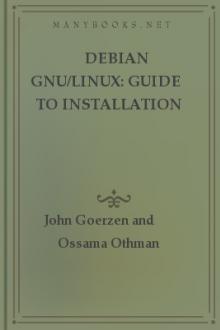

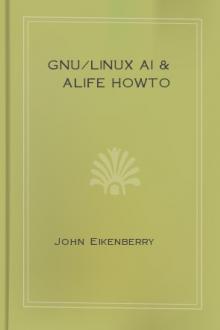
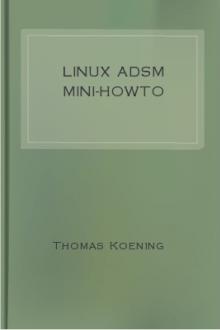
Comments (0)