Big Dummy's Guide To The Internet by Electronic Frontier Foundation (early reader chapter books .txt) 📕

When you tell your communications software to capture a screen, it opens a file in your computer (usually in the same directory or folder used by the software) and "dumps" an image of whatever happens to be on your screen at the time.
Logging works a bit differently. When you issue a logging command, you tell the software to open a file (again, usually in the same directory or folder as used by the software) and then give it a name. Then, until you turn off the logging command, everything that scrolls on your screen is copied into that file, sort of like recording on videotape. This is useful for capturing long documents that scroll for several pages -- using screen capture, you would have to repeat the same command for each new screen.
Terminal emulation is a way for your computer to mimic, or emulate, the way other computers put information on the screen and accept commands from a keyboard. In general, most systems on the Net
Read free book «Big Dummy's Guide To The Internet by Electronic Frontier Foundation (early reader chapter books .txt) 📕» - read online or download for free at americanlibrarybooks.com
- Author: Electronic Frontier Foundation
- Performer: 1428042873
Read book online «Big Dummy's Guide To The Internet by Electronic Frontier Foundation (early reader chapter books .txt) 📕». Author - Electronic Frontier Foundation
over the Net. USA Today has been something of an online newspaper
pioneer, selling its stories to bulletin-board and online systems across
the country for several years. Cleveland Free-Net provides the online
version of USA Today (along with all its other services) for free.
Currently, the paper only publishes five days a week, so you’ll have to
get your weekend news fix elsewhere.
Telnet: freenet-in-a.cwru.edu or
freenet-in-b.cwru.edu
After you connect and log in, look for this menu entry: NPTN/USA
TODAY HEADLINE NEWS. Type the number next to it and hit enter. You’ll
then get a menu listing a series of broad categories, such as sports and
telecommunications. Choose one, and you’ll get a yet another menu,
listing the ten most recent dates of publication. Each of these
contains one-paragraph summaries of the day’s news in that particular
subject.
10.4 THE WORLD TODAY, FROM BELARUS TO BRAZIL
Radio Free Europe and Radio Liberty are American radio stations
that broadcast to the former Communist countries of eastern Europe.
Every day, their news departments prepare a summary of news in those
countries, which is then disseminated via the Net, through a Bitnet
mailing list and a Usenet newsgroup.
To have the daily digests sent directly to your e-mailbox, send a
message to
Leave the subject line blank, and as a message, write:
subscribe rferl-l Your Name
Alternately, look for the bulletins in the Usenet newsgroup misc.news-
east-europe.rferl.
Daily Brazilian news updates are available (in Portuguese) from the
University of Sao Paulo. Use anonymous ftp to connect to
uspif.if.usp.br
Use cd to switch to the whois directory. The news summaries are stored
in files with this form: NEWS.23OCT92;1. But to get them, leave off the
semicolon and the 1, and don’t capitalize anything, for example:
get news.23oct92
Daily summaries of news reports from France (in French) are availble
on the National Capital FreeNet in Ottawa, Ont. Telnet to
freenet.carleton.ca
and log on as: guest. At the main menu, select the number for “The
Newsstand” and then “La presse de France.”
10.5 E-MAILING NEWS ORGANIZATIONS
A number of newspapers, television stations and networks and other
news organizations now encourage readers and viewers to communicate with
them electronically, via Internet e-mail addresses. They include:
The Middlesex News, Framingham, Mass. [email protected]
The Boston Globe [email protected]
WCVB-TV, Boston, Mass. [email protected]
NBC News, New York, N.Y. [email protected]
The Ottawa Citizen, Ottawa, Ont. [email protected]
CJOH-TV, Ottawa, Ont. [email protected]
St. Petersburg (Fla.) Times [email protected]
Illinois Issues, Springfield, Ill. [email protected]
WTVF-TV, Nashville, Tenn. [email protected]
10.6 FYI
The clari.net.newusers newsgroup on Usenet provides a number of
articles about Clarinet and ways of finding news stories of interest
to you.
To discuss the future of newspapers and newsrooms in the new
electronic medium, subscribe to the Computer Assisted Reporting and
Research mailing list on Bitnet. Send a mail message of
Subscribe carr-l Your Name
Chapter 9: ADVANCED E-MAIL
9.1 THE FILE’S IN THE MAIL
E-mail by itself is a powerful tool, and by now you may be
sending e-mail messages all over the place. You might even be on a
mailing list or two. But there is a lot more to e-mail than just
sending messages. If your host system does not have access to ftp,
or it doesn’t have access to every ftp site on the Net, you can have
programs and files sent right to your mailbox. And using some simple
techniques, you can use e-mail to send data files such as spreadsheets,
or even whole programs, to friends and colleagues around the world.
A key to both is a set of programs known as encoders and
decoders. For all its basic power, Net e-mail has a big problem: it
can’t handle graphics characters or the control codes found in even
the simplest of computer programs. Encoders however, can translate
these into forms usable in e-mail, while decoders turn them back into
a form that you can actually use. If you are using a Unix-based host
system, chances are it already has an encoder and decoder online that
you can use. These programs will also let you use programs posted in
several Usenet newsgroups, such as comp.binaries.ibm.pc.
If both you and the person with whom you want to exchange files use
Unix host systems, you’re in luck because virtually all Unix
host systems have encoder/decoder programs online. For now, let’s
assume that’s the case. First, upload the file you want to send to your
friend to your host site (ask your system administrator how to upload a
file to your name or “home” directory if you don’t already know how).
Then type
uuencode file file > file.uu
and hit enter. “File” is the name of the file you want to prepare for
mailing, and yes, you have to type the name twice! The > is a Unix
command that tells the system to call the “encoded” file “file.uu”
(you could actually call it anything you want).
Now to get it into a mail message. The quick and dirty way is to
type
mail friend
where “friend” is your friend’s address. At the subject line, type
the name of the enclosed file. When you get the blank line, type
~r file.uu
or whatever you called the file, and hit enter. (on some systems, the ~
may not work; if so, ask your system administrator what to use). This
inserts the file into your mail message. Hit control-D, and your file
is on its way!
On the other end, when your friend goes into her mailbox, she
should transfer it to her home directory. Then she should type
uudecode file.name
and hit enter. This creates a new file in her name directory with
whatever name you originally gave it. She can then download it to her
own computer. Before she can actually use it, though, she’ll have to
open it up with a text processor and delete the mail header that has
been “stamped” on it. If you use a mailer program that automatically
appends a “signature,” tell her about that so she can delete that as
well.
9.2 RECEIVING FILES
If somebody sends you a file through the mail, you’ll have to go
through a couple of steps to get it into a form you can actually use. If
you are using the simple mail program, go into mail and type
w # file.name
where # is the number of the message you want to transfer and
file.name is what you want to call the resulting file. In pine, call
up the message and hit your O key and then E. You’ll then be asked
for a file name. In elm, call up the message and hit your S key.
You’ll get something that looks like this:
=file.request
Type a new file name and hit enter (if you hit enter without
typing a file name, the message will be saved to another mail folder,
not your home directory).
In all three cases, exit the mail program to return to your host
system’s command line. Because the file has been encoded for mail
delivery, you now have to run a decoder. At the command line, type
uudecode file.name
where file.name is the file you created while in mail. Uudecode will
create a new, uncompressed binary file. In some cases, you may have to
run it through some other programs (for example, if it is in “tar” form),
but generally it should now be ready for you to download to your own
computer (on which you might then have to run a de-compressor program
such as PKXZIP).
9.3 SENDING FILES TO NON-INTERNET SITES
What if your friend only connects with a non-Unix system, such as
CompuServe or MCIMail? There are programs available for MS-DOS, Apple
and Amiga computers that will encode and decode files. Of course, since
you can’t send one of these programs to your friend via e-mail (how would
she un-encode it?), you’ll have to mail (the old-fashioned way) or give
her a diskette with the program on it first. Then, she can get the file
by e-mail and go through the above process (only on her own computer) to
get a usable file. Remember to give her an encoder program as well, if
she wants to send you files in return.
For MS-DOS machines, you’ll want to get uunecode.com and
uudecode.com. Both can be found through anonymous ftp at
wuarchive.wustl.edu in the /mirrors/msdos/starter directory. The MS-
DOS version is as easy to use as the Unix one: Just type
uudecode filename.ext
and hit enter.
Mac users should get a program called uutool, which can be found
in the info-mac/util directory on sumex-aim.stanford.edu.
Think twice before sending somebody a giant file. Although large
sites connected directly to the Internet can probably handle mega-files,
many smaller systems cannot. Some commercial systems, such as CompuServe
and MCIMail, limit the size of mail messages their users can receive.
Fidonet doesn’t even allow encoded messages. In general, a file size of
30,000 or so bytes is a safe upper limit for non-Internet systems.
9.4 GETTING FTP FILES VIA E-MAIL
To help people without ftp access, a number of ftp sites have set up
mail servers (also known as archive servers) that allow you to get files
via e-mail. You send a request to one of these machines and they send
back the file you want. As with ftp, you’ll be able to find everything
from historical documents to software (but please note that if you do
have access to ftp, that method is always quicker and ties up fewer
resources than using e-mail).
Some interesting or useful mail servers include:
[email protected] Files of “frequently asked questions”
related to Usenet; state-by-state lists of U.S. representatives and
Senators and their addresses and office phone numbers.
[email protected] Information about the Electronic Frontier
Foundation; documents about legal issues on the Net.
[email protected] Back copies of the Computer
Underground Digest and every possible fact you could want to know about
“The Simpsons.”
[email protected] Programs for many types of personal computers;
archives of past postings from many Usenet newsgroups.
[email protected] Space-related text and graphics
(GIF-format) files.
[email protected] Detailed information about Internet.
Most mail servers work pretty much the same — you send an
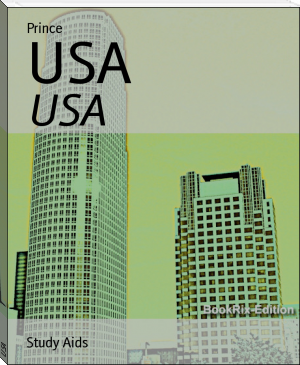




Comments (0)