Big Dummy's Guide To The Internet by Electronic Frontier Foundation (early reader chapter books .txt) 📕

When you tell your communications software to capture a screen, it opens a file in your computer (usually in the same directory or folder used by the software) and "dumps" an image of whatever happens to be on your screen at the time.
Logging works a bit differently. When you issue a logging command, you tell the software to open a file (again, usually in the same directory or folder as used by the software) and then give it a name. Then, until you turn off the logging command, everything that scrolls on your screen is copied into that file, sort of like recording on videotape. This is useful for capturing long documents that scroll for several pages -- using screen capture, you would have to repeat the same command for each new screen.
Terminal emulation is a way for your computer to mimic, or emulate, the way other computers put information on the screen and accept commands from a keyboard. In general, most systems on the Net
Read free book «Big Dummy's Guide To The Internet by Electronic Frontier Foundation (early reader chapter books .txt) 📕» - read online or download for free at americanlibrarybooks.com
- Author: Electronic Frontier Foundation
- Performer: 1428042873
Read book online «Big Dummy's Guide To The Internet by Electronic Frontier Foundation (early reader chapter books .txt) 📕». Author - Electronic Frontier Foundation
mail it handles, so do Net postal systems. Only it’s called a
“header” instead of a postmark. Each system that handles or routes
your mail puts its stamp on it. Since many messages go through a
number of systems on their way to you, you will often get messages
with headers that seem to go on forever. Among other things, a header
will tell you exactly when a message was sent and received (even the
difference between your local time and Greenwich Mean Time — as at the end
of line 4 above).
If this had been a long message, it would just keep scrolling
across and down your screen — unless the people who run your public-
access site have set it up to pause every 24 lines. One way to deal
with a message that doesn’t stop is to use your telecommunication
software’s logging or text-buffer function. Start it before you hit
the number of the message you want to see. Your computer will ask you
what you want to call the file you’re about to create. After you name
the file and hit enter, type the number of the message you want to see
and hit enter. When the message finishes scrolling, turn off the
text-buffer function. The message is now saved in your computer.
This way, you can read the message while not connected to the Net
(which can save you money if you’re paying by the hour) and write a
reply offline.
But in the meantime, now what? You can respond to the message,
delete it or save it. To respond, type a lowercase r and hit
enter. You’ll get something like this:
To: adamg
Subject: Re: test
Note that this time, you don’t have to enter a user name. The
computer takes it from the message you’re replying to and
automatically addresses your message to its sender. The computer also
automatically inserts a subject line, by adding “Re:” to the original
subject. From here, it’s just like writing a new message. But say you
change your mind and decide not to reply after all. How do you get out
of the message? Hit control-C once. You’ll get this:
(Interrupt — one more to kill letter)
If you hit control-C once more, the message will disappear and you’ll
get back to your mail’s command line.
Now, if you type a lowercase d and then hit enter, you’ll
delete the original message. Type a lowercase q to exit your
mailbox.
If you type a q without first hitting d, your message is
transferred to a file called mbox. This file is where all read, but
un-deleted messages go. If you want to leave it in your mailbox for
now, type a lowercase x and hit enter. This gets you out of mail
without making any changes.
The mbox file works a lot like your mailbox. To access it,
type
mail -f mbox
at your host system’s command line and hit enter.
You’ll get a menu identical to the one in your mailbox from which
you can read these old messages, delete them or respond to them. It’s
probably a good idea to clear out your mailbox and mbox file from
time to time, if only to keep them uncluttered.
Are there any drawbacks to e-mail? There are a few. One is that
people seem more willing to fly off the handle electronically than in
person, or over the phone. Maybe it’s because it’s so easy to hit r
and reply to a message without pausing and reflecting a moment.
That’s why we have smileys (see section 2.4)! There’s no online
equivalent yet of a return receipt: chances are your message got to where
it’s going, but there’s no absolute way for you to know for sure unless
you get a reply from the other person.
So now you’re ready to send e-mail to other people on the Net.
Of course, you need somebody’s address to send them mail. How do you
get it?
Alas, the simplest answer is not what you’d call the most
elegant: you call them up on the phone or write them a letter on paper
and ask them. Residents of the electronic frontier are only beginning
to develop the equivalent of phone books, and the ones that exist
today are far from complete (still, later on, in Chapter 6, we’ll show
you how to use some of these directories).
Eventually, you’ll start corresponding with people, which means
you’ll want to know how to address mail to them. It’s vital to know
how to do this, because the smallest mistake — using a comma when you
should have used a period, for instance, can bounce the message back
to you, undelivered. In this sense, Net addresses are like phone
numbers: one wrong digit and you get the wrong person. Fortunately,
most net addresses now adhere to a relatively easy-to-understand
system.
Earlier, you sent yourself a mail message using just your user-
name. This was sort of like making a local phone call — you didn’t
have to dial a 1 or an area code. This also works for mail to anybody
else who has an account on the same system as you.
Sending mail outside of your system, though, will require the use
of the Net equivalent of area codes, called “domains.” A basic Net
address will look something like this:
tomg@world.std.com
Tomg is somebody’s user ID, and he is at (hence the @ sign) a site
(or in Internetese, a “domain”) known as std.com. Large organizations
often have more than one computer linked to the Internet; in this case,
the name of the particular machine is world (you will quickly notice
that, like boat owners, Internet computer owners always name their
machines).
Domains tell you the name of the organization that runs a given
e-mail site and what kind of site it is or, if it’s not in the U.S.,
what country it’s located in. Large organizations may have more than
one computer or gateway tied to the Internet, so you’ll often see a
two-part domain name; and sometimes even three- or four-part domain
names.
In general, American addresses end in an organizational suffix,
such as “.edu,” which means the site is at a college or university.
Other American suffixes include:
.com for businesses
.org for non-profit organizations
.gov and .mil for government and military agencies
.net for companies or organizations that run large networks.
Sites in the rest of the world tend to use a two-letter code that
represents their country. Most make sense, such as .ca for Canadian
sites, but there are a couple of seemingly odd ones. Swiss sites end
in .ch, while South African ones end in .za. Some U.S. sites have
followed this international convention (such as well.sf.ca.us).
You’ll notice that the above addresses are all in lower-case.
Unlike almost everything else having anything at all to do with Unix,
most Net mailing systems don’t care about case, so you generally don’t
have to worry about capitalizing e-mail addresses. Alas, there are a few
exceptions — some public-access sites do allow for capital letters in
user names. When in doubt, ask the person you want to write to, or let
her send you a message first (recall how a person’s e-mail address is
usually found on the top of her message). The domain name, the part of the
address after the @ sign, never has to be capitalized.
It’s all a fairly simple system that works very well, except,
again, it’s vital to get the address exactly right — just as you have
to dial a phone number exactly right. Send a message to tomg@unm.edu
(which is the University of New Mexico) when you meant to send it to
tomg@umn.edu (the University of Minnesota), and your letter will either
bounce back to you undelivered, or go to the wrong person.
If your message is bounced back to you as undeliverable, you’ll
get an ominous looking-message from MAILER-DAEMON (actually a rather
benign Unix program that exists to handle mail), with an evil-looking
header followed by the text of your message. Sometimes, you can tell
what went wrong by looking at the first few lines of the bounced
message. Besides an incorrect address, it’s possible your host system
does not have the other site in the “map” it maintains of other host
systems. Or you could be trying to send mail to another network, such
as Bitnet or CompuServe, that has special addressing requirements.
Sometimes, figuring all this out can prove highly frustrating.
But remember the prime Net commandment: Ask. Send a message to your
system administrator. He or she might be able to help decipher the
problem.
There is one kind of address that may give your host system
particular problems. There are two main ways that Unix systems
exchange mail. One is known as UUCP and started out with a different
addressing system than the rest of the Net. Most UUCP systems have
since switched over to the standard Net addressing system, but a few
traditional sites still cling to their original type, which tends to
have lots of exclamation points in it, like this:
uunet!somesite!othersite!mybuddy
The problem for many host sites is that exclamation points (also
known as “bangs”) now mean something special in the more common systems
or “shells” used to operate many Unix computers. This means that
addressing mail to such a site (or even responding to a message you
received from one) could confuse the poor computer to no end and your
message never gets sent out. If that happens, try putting backslashes in
front of each exclamation point, so that you get an address that looks
like this:
uunet!somesite!othersite!mybuddy
Note that this means you may not be able to respond to such a message
by typing a lowercase r — you may get an error message and you’ll
have to create a brand-new message.
If you want to get a taste of what’s possible through e-mail,
start an e-mail message to
almanac@oes.orst.edu
Leave the “subject:” line blank. As a message, write this:
send quote
Or, if you’re feeling a little down, write this instead:
send moral-support
In either case, you will get back a message within a few seconds to
a few hours (depending on the state of your host system’s Internet
connection). If you simply asked for a quote, you’ll get back a
fortune-cookie-like saying. If you asked for moral support, you’ll also
get back a fortune-cookie-like saying, only supposedly more
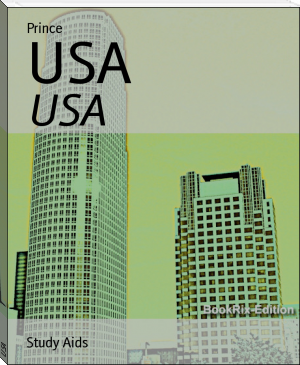




Comments (0)